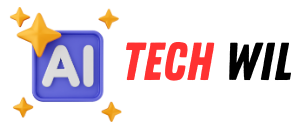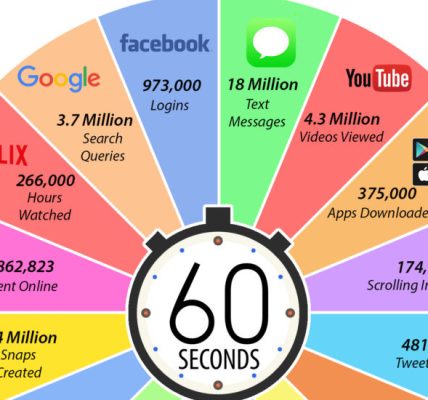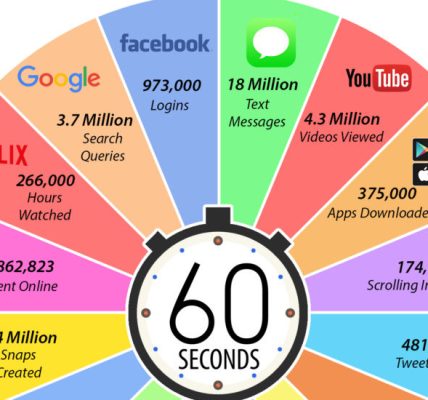You read a PDF document on your e-book reader and get annoyed: The text appears much too small, the images much too big and you have to readjust each page individually. A problem that can be easily solved: by converting PDF to EPUB, you get a document that offers the usual convenience on the e-book reader.
Differences between PDF and EPUB
With the PDF (Portable Document Format) file format, texts can be created that always retain their format – similar to an image. For example, page breaks or fonts are specified and can then no longer be changed. The advantage: You can always print out this document exactly as you see it in the text template on the screen. It also looks the same on every screen or display. Nothing slips or shifts.
Unlike PDF, EPUB (Electronic Publication) is a dynamic file format. That means, it adapts to the respective screen size. The appearance of an EPUB file changes slightly on every e-reader, but the content is always easy to recognize and read.
Advantages of EPUB over PDF
While PDF files do not adapt to the display of mobile devices, documents in EPUB format work on devices with different display sizes, resolutions and orientations.
A PDF with fixed images and text may still look perfect on the PC screen, but can only be read with a magnifying glass on an e-reader or smartphone. Or the images are displayed so large that they are cut off at the edges of the respective device.
Since an EPUB file works with continuous text and is based on other technical standards, the text and images automatically adjust to the size of your device. In addition, you can define settings such as font size, font used or font color as you wish. An EPUB file can also handle turning the device without complaint.
Calibre: powerful tool for all operating systems
You can download the open source software Calibre for Windows, macOS and Linux. The extensive program offers many functions for converting and managing e-books. This also convert PDF to EPUB files. This is how you do it:
Download the correct version of caliber for your operating system and install it on your computer. You don’t need to set up anything, Calibre is ready to use.
Start Calibre by double-clicking the books icon on your desktop.
Open the folder on your computer that contains the PDF that you want to convert.
Use the mouse to drag the PDF file into the open Calibre window. This will automatically add the file to Calibre’s e-book library.
If the PDF is not automatically marked in blue: Mark it in the media library with one click.
Select Convert Books at the top of the Calibre window.
A new window for the conversion opens. The PDF source format is already entered at the top left. Select EPUB from the drop-down menu in the top right. Entering an author, publisher, or other information is optional. The same applies to the assignment of an alternative cover picture.
If the PDF contains many images and formatting elements (e.g. columns), check the Activate heuristic processing item in the Heuristic processing menu and check all the items below. This first intelligently checks the PDF in order to achieve the best possible result.
Start the conversion by clicking OK at the bottom right. The window closes and you are back in the Calibre e-book library window. The ongoing conversion process is displayed to the right of Orders: 1 via a rotating circle.
If the circle stands still and the display has changed to Orders: 0, the conversion is complete.
On the right, click Click to Open. A folder will open containing both the EPUB and the original document.